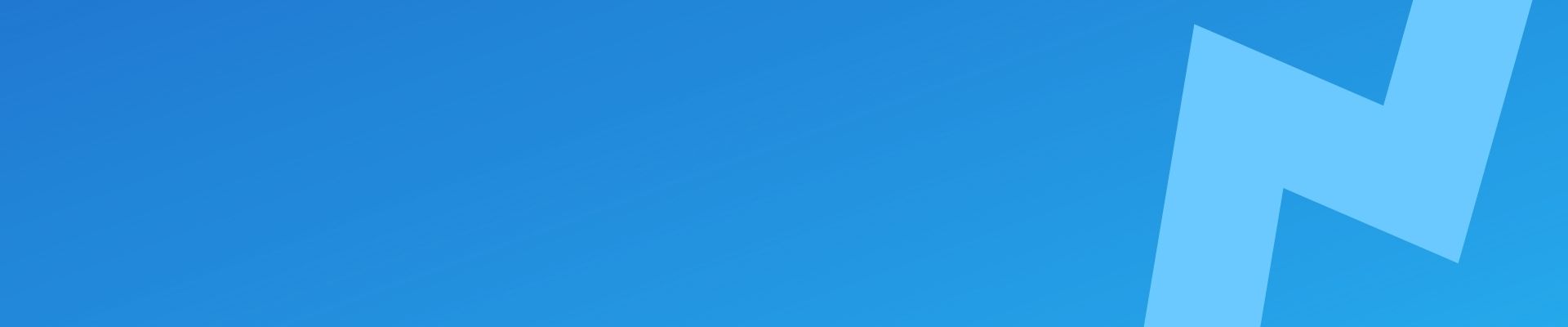It’s time to change your admin username!
It seems like a small thing, but this simple step can make a huge difference in the security of your site. If you do not have an administrator account with a strong password and 2-factor authentication on it, then you’re leaving yourself wide open to hackers breaching your website and doing all sorts of damage.
The next step to avoid this is by changing the insecure “admin” to something else that will be more difficult for hackers to guess or crack.
In this article we will discuss how to change your “Admin” account to something more secure.
Table of contents
Why change your account to something more secure?
Your admin account is the most important one on your website.
If you have a strong password and two factor authentication for this account then hackers will not be able to get into your site as easily.
If they try brute force attacks, it’ll take them much longer to crack an alpha numeric username than something like “admin”.
It’s worth reading through this post to help you understand further before proceeding.
You’ll notice that WordPress says that usernames cannot be changed. But they can with a little work discussed by the 3 methods listed below.
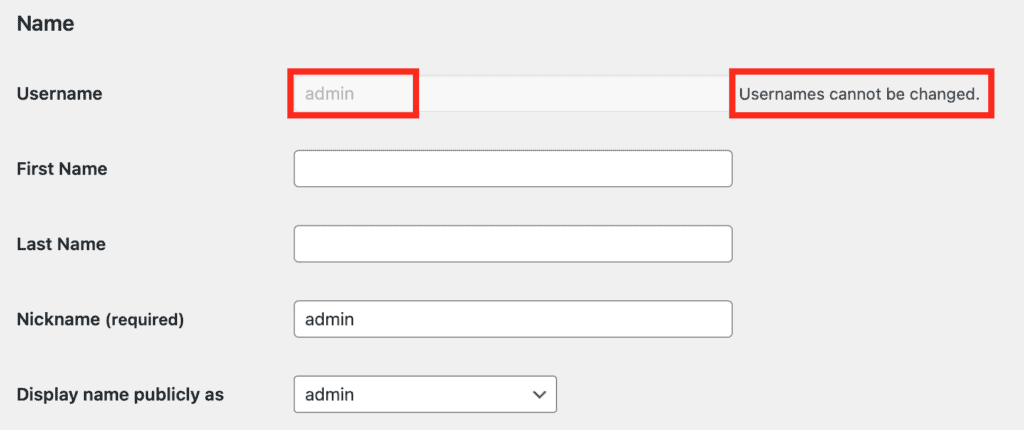
Method 1: New account and delete the old one (No plugin required)
So you can simply create a new admin account through the WordPress dashboard on your website.
Go to Users > Add New
Input the fields required for the new admin user account. Remember to select ‘Administrator‘ as a role.
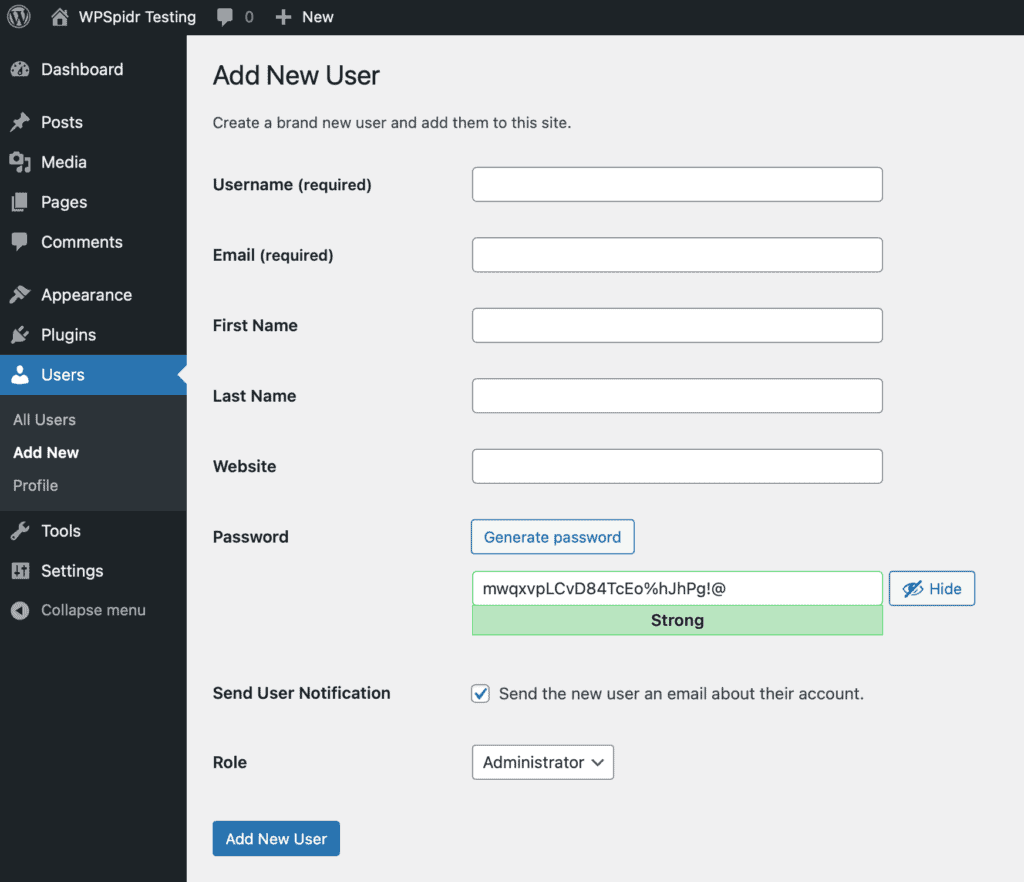
Log out of the WordPress dashboard
Log back in with your new account
Delete the old admin account.
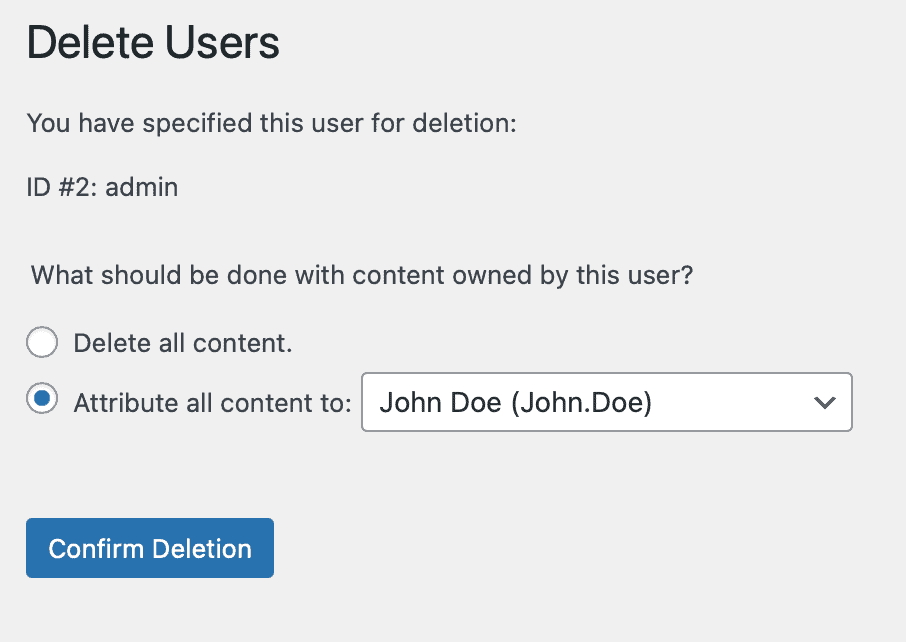
If there’s any content for the old user account – you can Attribute all content to your new user account.
Method 2: Plugins that can rename a username in WordPress
Easy Username Updater
This is a simple and easy to use plugin that allows for easy username changes.
Find the user you would like to update, then simply insert their new username. You can choose to send them an email notifying them of the changes. Nice and simple.
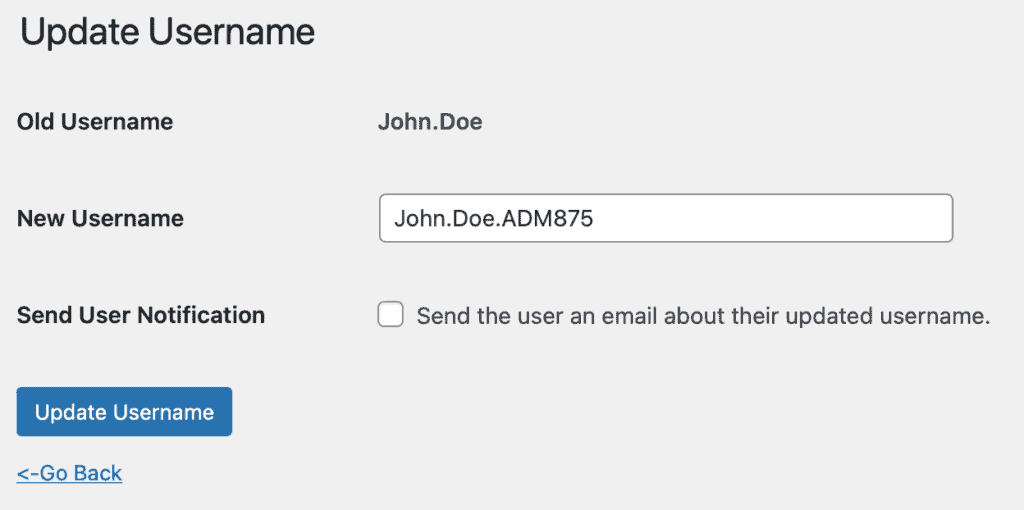
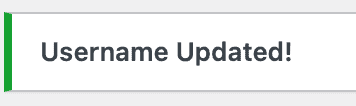
Note: If you change the username that you’re logged in with, you will be required to log in again.
Username Changer
Username Changer is a bit more elegant in its implementation within WordPress.
Simply go to the standard user account in WordPress and click Change Username.

As with Easy Username Updater – you’ll have to log back in again, but you get a handy link to do so.

WP Edit Username
Also another noteworthy one – Just as before WP Edit Username hooks into the standard WordPress user dialogue.
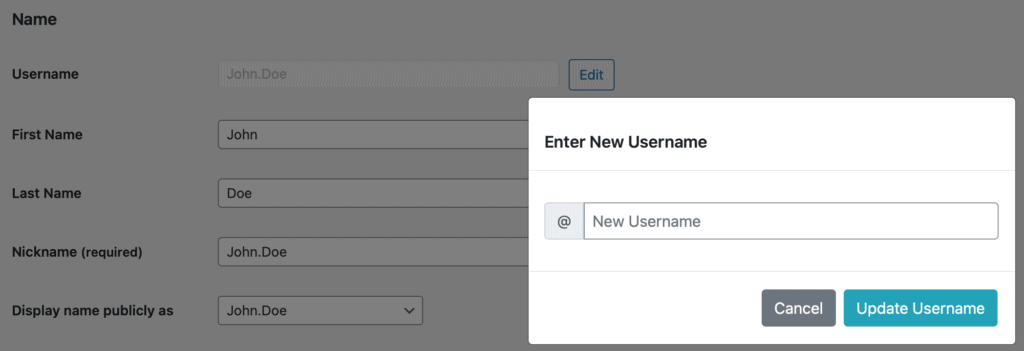
Also – you will have to log in again if you’re changing the account that you are logged in with.
Method 3: Change WordPress username via PHPMyAdmin
This one is a little more technical and you will require access to PHPMyAdmin (usually through your hosting panel).
Log in to PHPMyAdmin through your hosting panel
Assuming your wordpress database prefix is wp_, navigate to wp_users

Click ‘edit’ on the account you want to change the username on.
Change the username in the 3 locations highlighted in green. Then click ‘Go’.
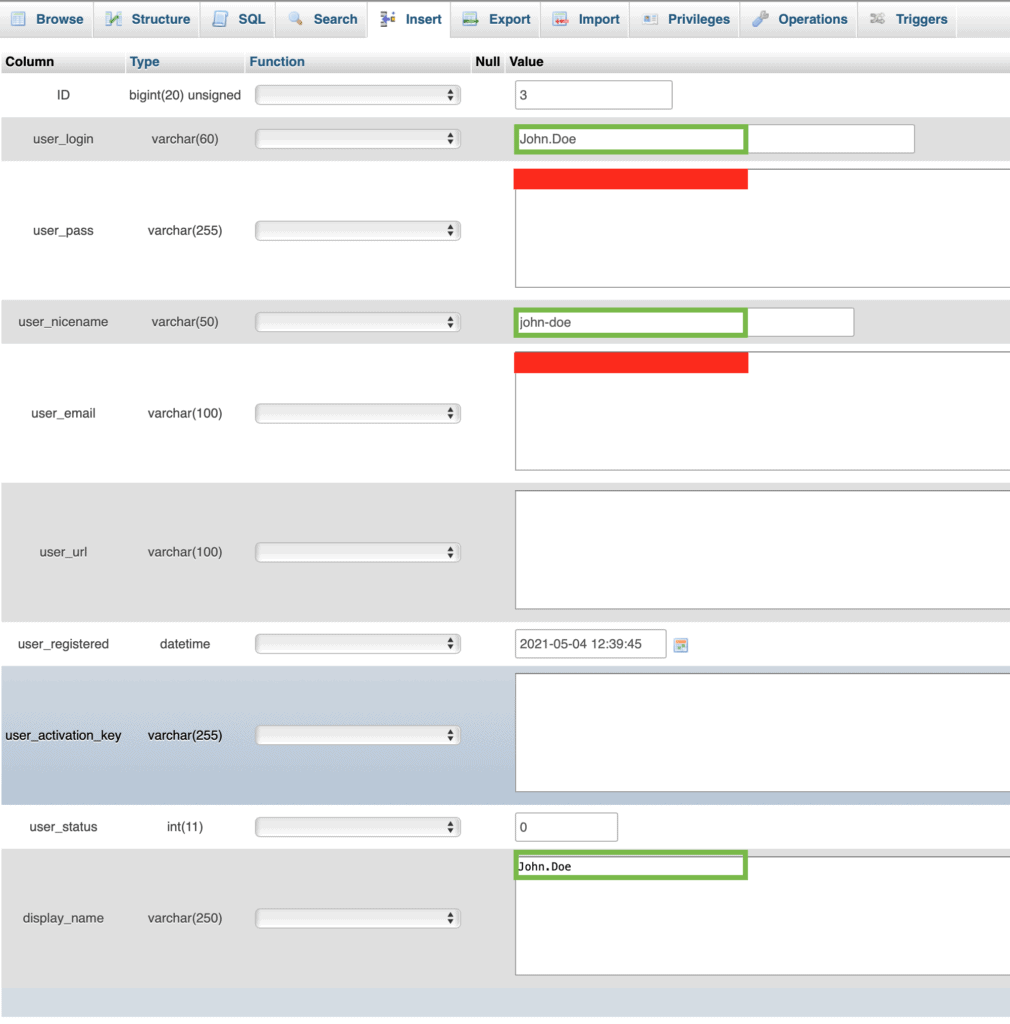
And that’s it! you have successfully changed your username via PHPMyAdmin.
Conclusion
Changing your admin username is a great way to improve the security on your website and it only takes minutes.
It will also make you feel more in control of who has access to change files, delete posts and edit content.
Be aware that this information applies to WordPress websites but if you’re looking for help with other platforms please do get in touch!