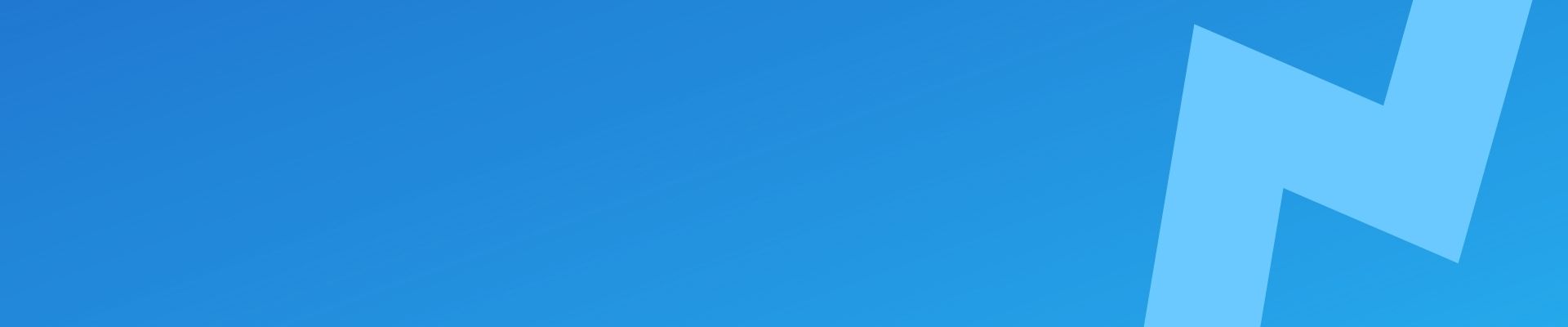Backing up your WordPress site is an essential part of maintaining and protecting your online presence.
Without regular backups, you risk losing all of your hard work, content, and data in the event of a server crash, hacking attack, or other unforeseen disaster.
In this guide, we’ll walk you through the importance of backing up your WordPress site and provide step-by-step instructions for creating and storing backups to ensure that your website is always safe and secure.
What is required for a good backup?
A good backup of a WordPress site should include all of the following:
- The WordPress database: This contains all of the content, posts, pages, and settings for your site.
- The WordPress files: This includes all of the core WordPress files, as well as any themes, plugins, and media files that you have uploaded to your site.
- Any additional files or directories: If you have any additional files or directories outside of the WordPress installation, such as extra media, custom scripts or configuration files, these should also be included in the backup.
It’s also important to store your backups in a secure, offsite location, such as a cloud storage service (S3, Wasabi, Google Drive, OneDrive), in case your server or local storage fails. Seriously consider saving your exports to 2 or more locations from different providers. For example, Google Drive and OneDrive.
Regularly testing your backups to ensure that they can be used to restore your site is also essential. By following these best practices, you can ensure that you have a complete and reliable backup of your WordPress site.
Manually backing up WordPress
If you’re looking for a more hands-on approach to backing up your WordPress site, manually creating and storing backups is a great option.
While there are many plugins and tools available that can automate the backup process, manually backing up your site can give you more control over the process and ensure that you have a complete and thorough backup.
Backup up the WordPress Database
To manually backup the WordPress database, you will need to follow these steps:
- Connect to your site’s database: You will need to use a database management tool, such as phpMyAdmin, to connect to your site’s database.
- Select the database: From the list of databases, select the database that corresponds to your WordPress site.
- Export the database: Once you have selected the database, you can use the “Export” tab to export the database as a .sql file. You can choose to either “Quick” or “Custom” export the database, depending on your preferences.
- Save the .sql file: Once the export process is complete, you will be prompted to save the .sql file to your local computer. Choose a location to save the file, and make sure to remember where you saved it.
- Store the .sql file safely: After you have saved the .sql file to your local computer, it’s important to store it in a secure, offsite location, such as a cloud storage service, to ensure that you have a backup in case something happens to your local computer.
Backing up WordPress files and additional files / directories
To manually backup the WordPress files and any additional files or directories, you will need to follow these steps:
- Connect to your site’s server: You will need to use a tool, such as an FTP client or the command line, to connect to your site’s server.
- Navigate to the WordPress installation directory: The WordPress installation directory is typically located in the public_html or www directory on your server.
- Download the WordPress files: Once you have located the WordPress installation directory, you can download the entire directory and all of its contents to your local computer. This will include all of the core WordPress files, as well as any themes, plugins, and media files that you have uploaded to your site.
- Download any additional files or directories: If you have any additional files or directories outside of the WordPress installation, such as custom scripts or configuration files, you will need to download these as well.
- Store the downloaded files safely: After you have downloaded the WordPress files and any additional files or directories to your local computer, it’s important to store them in a secure, offsite location, such as a cloud storage service, to ensure that you have a backup in case something happens to your local computer.
Testing your backups
Backing up your WordPress site is an important part of maintaining and protecting your online presence, but it’s not enough to just create backups.
It’s also essential to regularly test your backups to ensure that they are complete and can be used to restore your site in the event of a disaster.
To test a backup of your WordPress site, you will need to follow these steps:
- Restore the backup: The first step in testing a backup is to restore it to a staging environment or a local development environment. This will allow you to see how the backup performs without affecting your live site.
- Check the database: After you have restored the backup, you should check the database to ensure that all of your content, posts, pages, and settings have been restored correctly.
- Check the files: You should also check the WordPress files, including any themes, plugins, and media files, to ensure that they have been restored correctly.
- Check the site: Finally, you should visit the restored site to ensure that everything is working as expected and that the site is displaying correctly.
By following these steps, you can test a backup of your WordPress site to ensure that it is complete and can be used to restore your site in the event of a disaster. It’s important to regularly test your backups to ensure that they are reliable and up-to-date.
Conclusion
In conclusion, manually backing up your WordPress site is a great way to take control of the backup process and ensure that you have a complete and thorough backup of your site.
By following the steps outlined above, you can easily create and store backups of your database, files, and any additional directories, and store them in a secure, offsite location.
It’s important to regularly create and test backups to ensure that your site is protected in case of a disaster. By taking the time to manually back up your WordPress site, you can give yourself peace of mind and protect your hard work and valuable data.