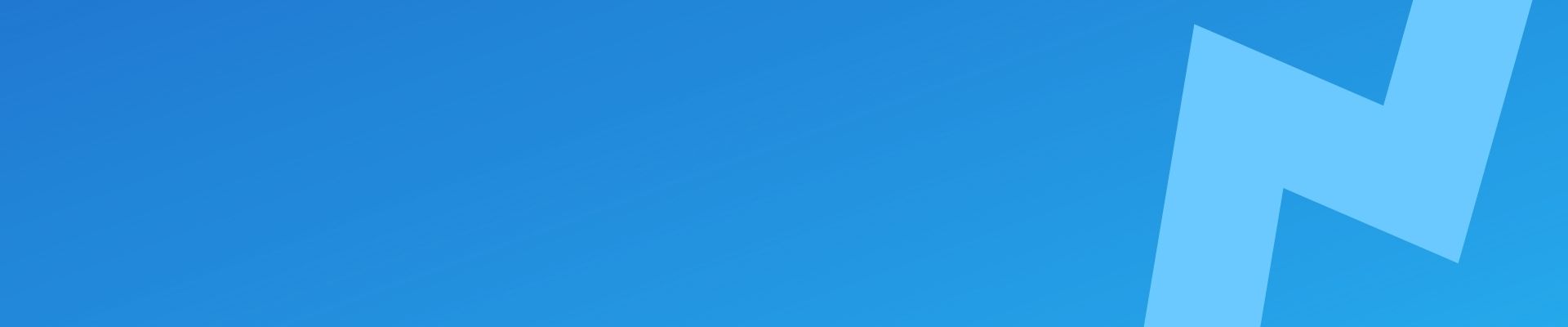The wp-config.php file is a crucial part of every WordPress installation. It contains important information that WordPress needs in order to function, such as database connection details and security keys.
In this article, we’ll provide an introduction to the wp-config.php file, including what it is, what information it contains, and how you can use it to customize your WordPress installation.
Whether you’re a beginner or an experienced WordPress user, understanding the wp-config.php file is essential for anyone who wants to take control of their WordPress site.
What is the wp-config.php file, and where can I find it?
The wp-config.php file is a configuration file for WordPress that contains important information about your WordPress installation. It is typically located in the root directory of your WordPress installation, alongside other core WordPress files and folders such as wp-content, wp-admin, and wp-includes.
The wp-config.php file is used by WordPress to configure various settings and options that are needed for your WordPress site to function. This includes information such as the database connection details, security keys, and debugging settings.
To locate the wp-config.php file, you can use an FTP client or hosting file manager to access the root directory of your WordPress installation. You should see your wp-config file there.
What information does the wp-config.php file contain?
The wp-config.php file contains a variety of information that is used by WordPress to set up and configure your WordPress site. Some of the key pieces of information that you will find in the wp-config.php file include:
- Database connection details: The
wp-config.phpfile contains the details needed to connect to your WordPress database, including the database name, username, password, and server hostname. - Security keys: The
wp-config.phpfile contains a set of security keys that are used to enhance the security of your WordPress site. These keys are used to encrypt sensitive information such as login credentials and form data, and are an important part of WordPress’s security measures. - Default language: The
wp-config.phpfile also contains the default language setting for your WordPress site. This determines the language that WordPress will use when it is first installed, and can be changed later on if desired. - Other options: The
wp-config.phpfile can also contain other options and settings that are used to customize the behavior of your WordPress site. For example, you can use thewp-config.phpfile to enable or disable certain WordPress features, or to change the way that WordPress handles certain types of data.
What does the wp-config file look like?
<?php
/**
* The base configuration for WordPress
*
* The wp-config.php creation script uses this file during the
* installation. You don't have to use the web site, you can
* copy this file to "wp-config.php" and fill in the values.
*
* This file contains the following configurations:
*
* * MySQL settings
* * Secret keys
* * Database table prefix
* * ABSPATH
*
* @link https://wordpress.org/support/article/editing-wp-config-php/
*
* @package WordPress
*/
// ** MySQL settings - You can get this info from your web host ** //
/** The name of the database for WordPress */
define( 'DB_NAME', 'database_name_here' );
/** MySQL database username */
define( 'DB_USER', 'username_here' );
/** MySQL database password */
define( 'DB_PASSWORD', 'password_here' );
/** MySQL hostname */
define( 'DB_HOST', 'localhost' );
/** Database Charset to use in creating database tables. */
define( 'DB_CHARSET', 'utf8' );
/** The Database Collate type. Don't change this if in doubt. */
define( 'DB_COLLATE', '' );
/**#@+
* Authentication Unique Keys and Salts.
*
* Change these to different unique phrases!
* You can generate these using the {@link https://api.wordpress.org/secret-key/1.1/salt/ WordPress.org secret-key service}
* You can change these at any point in time to invalidate all existing cookies. This will force all users to have to log in again.
*
* @since 2.6.0
*/
define( 'AUTH_KEY', 'put your unique phrase here' );
define( 'SECURE_AUTH_KEY', 'put your unique phrase here' );
define( 'LOGGED_IN_KEY', 'put your unique phrase here' );
define( 'NONCE_KEY', 'put your unique phrase here' );
define( 'AUTH_SALT', 'put your unique phrase here' );
define( 'SECURE_AUTH_SALT', 'put your unique phrase here' );
define( 'LOGGED_IN_SALT', 'put your unique phrase here' );
define( 'NONCE_SALT', 'put your unique phrase here' );
/**#@-*/
/**
* WordPress Database Table prefix.
*
* You can have multiple installations in one database if you give each
* a unique prefix. Only numbers, letters, and underscores please!
*/
$table_prefix = 'wp_';
/**
* For developers: WordPress debugging mode.
*
* Change this to true to enable the display of notices during development.
* It is strongly recommended that plugin and theme developers use WP_DEBUG
* in their development environments.
*
* For information on other constants that can be used for debugging,
* visit the documentation.
*
* @link https://wordpress.org/support/article/debugging-in-wordpress/
*/
define( 'WP_DEBUG', false );
How do I edit the wp-config.php file?
To edit the wp-config.php file, you will need to use an FTP client or file manager to access the root directory of your WordPress installation. Once you have located the wp-config.php file, you can edit it using a text editor such as Notepad (Windows), VSCode or TextEdit (Mac).
It is important to exercise caution when editing the wp-config.php file, as even small mistakes can cause errors or even prevent your WordPress site from functioning properly. Therefore, it is always a good idea to make a backup of your wp-config.php file before making any changes, in case you need to restore the file later on.
Once you have made the desired changes to the wp-config.php file, you can save the file and then upload it back to the root directory of your WordPress installation. After uploading the file, you should test your WordPress site to ensure that the changes have taken effect as intended.
What happens if I make a mistake in the wp-config.php file?
If you make a mistake in the wp-config.php file, it can cause errors or other problems on your WordPress site. Depending on the nature of the mistake, the effects can range from minor annoyances to major issues that prevent your site from functioning properly.
For example, if you accidentally delete or modify an important piece of information in the wp-config.php file, it could cause your WordPress site to display an error message or fail to load completely. This can be frustrating for your visitors and could potentially impact the functionality of your site.
To avoid these issues, it is important to be careful when editing the wp-config.php file. Make sure to double-check your changes before saving the file, and consider making a backup of the file before making any changes. If you do make a mistake in the wp-config.php file, you can usually fix the problem by restoring the file from the backup or by correcting the mistake manually.
How can I use the wp-config.php file to customize my WordPress installation?
The wp-config.php file provides a number of options and settings that you can use to customize your WordPress installation. By modifying the contents of the wp-config.php file, you can change the way that your WordPress site behaves and fine-tune its various settings to suit your needs.
Here are a few examples of ways that you can use the wp-config.php file to customize your WordPress installation:
- Enable or disable certain WordPress features: You can use the
wp-config.phpfile to enable or disable certain WordPress features, such as the plugin or theme editor, by adding or removing certain lines of code. - Change the default language: You can use the
wp-config.phpfile to change the default language for your WordPress site by modifying the language setting. - Customize the database settings: You can use the
wp-config.phpfile to change the database settings for your WordPress site, such as the database name, username, and password. - Set the site URL: You can use the
wp-config.phpfile to set the site URL for your WordPress installation, which can be useful if you need to move your site to a new domain or change the way that it is accessed. - Customize the file and directory structure: You can use the
wp-config.phpfile to customize the file and directory structure for your WordPress site, such as by changing the default directory for plugins or themes.
These are just a few examples of the many ways that you can use the wp-config.php file to customize your WordPress installation. It is important to be careful when making changes to the wp-config.php file, as even small mistakes can cause problems with your site.
Tips for working with the wp-config.php file in WordPress
Here are a few tips for working with the wp-config.php file in WordPress:
- Make a backup of the wp-config.php file before making any changes. This will allow you to restore the file if you make a mistake or if something goes wrong.
- Use a text editor that can handle PHP files, such as Notepad or TextEdit. This will ensure that the formatting of the file is preserved when you make changes.
- Pay attention to the syntax of the PHP code in the
wp-config.phpfile. PHP is a programming language, and even small mistakes in the syntax can cause problems with your site. - Test your changes after modifying the
wp-config.phpfile. This will help you to catch any mistakes or issues that may have been introduced by the changes you made. - Be cautious when adding custom code to the
wp-config.phpfile. Only add code that you trust and that has been tested thoroughly, as introducing untested or malicious code can cause serious problems with your site.
By following these tips, you can help to ensure that your work with the wp-config.php file goes smoothly and that your WordPress site remains stable and functional.
Final thoughts
In conclusion, the wp-config.php file is a vital part of every WordPress installation. It contains important information that WordPress needs in order to function properly, and it also provides a range of options and settings that you can use to customize your WordPress site. By understanding the wp-config.php file and how to work with it, you can take control of your WordPress site and fine-tune its various settings to suit your needs.
However, it is important to exercise caution when working with the wp-config.php file. Even small mistakes can cause problems with your site, so it is always a good idea to make a backup of the file before making any changes. By following best practices and being careful when editing the wp-config.php file, you can help to ensure that your WordPress site remains stable and functional.